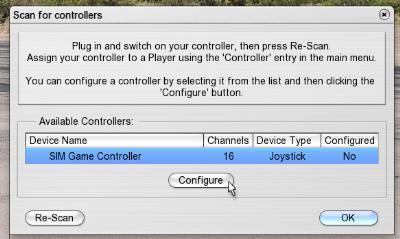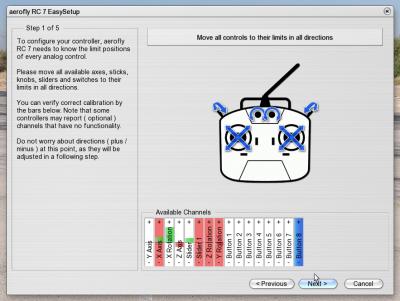The SimConnector offers 2 different options for connecting a RC receiver:
 Option #1:
Option #1:
Single-Channel-Mode Connect one your own RC receiver (nearly all systems usable) via the enclosed patch cables. The receiver must have at least 4 channels. You can use up to 8 channels in the way shown on the right. Connect our RC SimConnector #3031100 to a free USB port on your Windows or Apple Mac computer. The interface will be recognized by your computer automatically . We recommend this solution for receivers without data bus system. You can use 2.4 GHz also as former MHz receivers.
 Option #2:
Option #2:
Sum Signal Input Connect our RC SimConnector #3031100 to a free USB port on your Windows or Apple Mac computer. The interface will be recognized by your computer automatically . Connect your RC receiver with Sum Signal to the USB interface with a single patch cable. This option can be used for the following systems: Spektrum-Satellit DSMX, Futaba S-Bus, Futaba FASST S.Bus2, MPX-SRXL, Graupner HoTT-SUM-1, DSM2- und DSMX-Receivers.
Troubleshooting checklist for an IKARUS SimConnector #3031100:
Follow these steps to find out an error using the IKARUS SimConnectors.
 The best way to check the SimConnector is the “single channel mode”. The connection is shown on the image. Important: Please connect all channels with the single patchcables. Minimum 4 up to the max. of 8 Channels. The best way to check the SimConnector is the “single channel mode”. The connection is shown on the image. Important: Please connect all channels with the single patchcables. Minimum 4 up to the max. of 8 Channels. |
|
Step 2: Preparation SimConnector |
Step 3: Preparation Receiver |
Step 4: Calibration Go to the aeroflyRC7 main menu and click under “Controller” on “Scan for new Controllers“. After that you should see an entry “SIM Game Controllers” and “16 channels” in a new window. Then please select the line and click on “Configure“. At the next window click on the RadioSymbol and follow the instructions.
|
Question: The line “SIM Game Controller” does not appear?
|
Question: I´ve got no input signals at the easySetup?
|




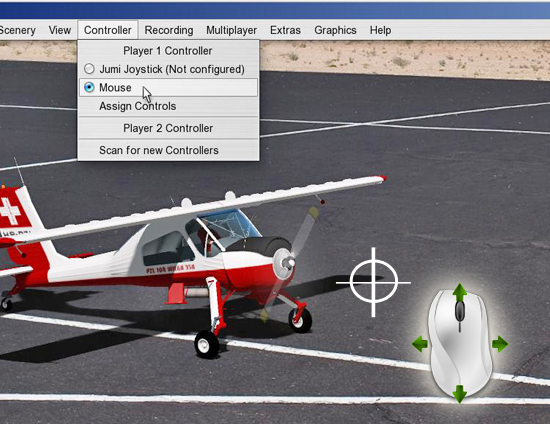 Step 1:
Step 1: