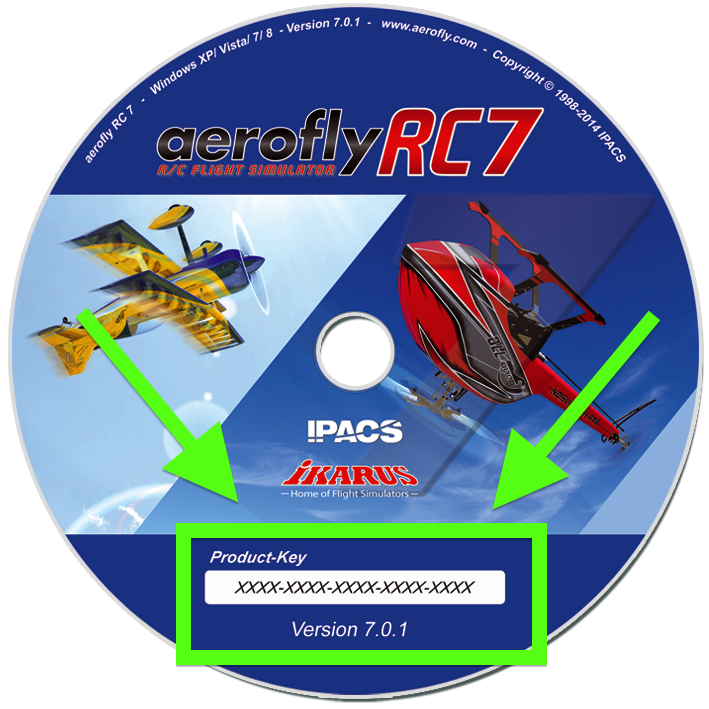S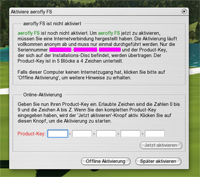 tep 2: Write down your aeroflyRC7 serial number
tep 2: Write down your aeroflyRC7 serial number
Your aeroflyRC7 serial number is shown in the Help -> About aerofly… window
It is 8 characters long and can contain the letters A to F and the digits 0 to 9. The picture on the right shows you where your Serial Number is located.
Step 3: Open the Web Activation Dialog
Click the following link to open the web activation dialog:
A new browser window will open.
Step 4: Request license file
Enter the aerofly RC 7 Product-Key and the 24 character Serial-Number into the web activation dialog. Click on “license file download”.
The required license file is automatically generated and downloaded by your browser.
To transfer the file to a computer without internet connection, save it immediately after downloading for example on a USB stick.
Important note: Under no circumstances change the name of the license file or the file extension *.LIC, because otherwise the program will no longer be able to detect the license file.
Step 5: Transfer License File to your aeroflyRC7 computer
Using the Windows Explorer on your PC open the aerofly RC 7 user folder and copy the license file from the USB stick into this folder. This will complete the activation process.
You will find the aerofly RC 7 user folder of the currently logged-in user in the following
Copy the downloaded license file to a floppy disc or USB stick and transfer it to your aeroflyRC7 computer. The license file needs to be copied to your aeroflyRC7 user directory under …/documents/aeroflyRC7