The SimConnector offers 2 different options for connecting an RC receiver
 Option #1: Single-channel mode (up to 8 channels) Connect our RC SimConnector #3031100 to a free USB port on your Windows or Apple Mac computer. The interface will be automatically recognized by your computer. Connect your own RC receiver to the USB interface using the included patch cables. The receiver must output at least 4 channels, a maximum of 8 channels can be used in single-channel mode. We recommend this solution for normal MPX and Futaba receivers without a data bus system.
Option #1: Single-channel mode (up to 8 channels) Connect our RC SimConnector #3031100 to a free USB port on your Windows or Apple Mac computer. The interface will be automatically recognized by your computer. Connect your own RC receiver to the USB interface using the included patch cables. The receiver must output at least 4 channels, a maximum of 8 channels can be used in single-channel mode. We recommend this solution for normal MPX and Futaba receivers without a data bus system.
 Option #2: S-Bus systems Connect our RC SimConnector #3031100 to a free USB port on your Windows or Apple Mac computer. The interface will be automatically recognized by your computer. Use a cable to connect your RC receiver with S-Bus signal to the USB interface. This solution can be used for the following receiver systems: Spektrum satellite DSMX, Futaba S-Bus, Futaba FASST S.Bus2, MPX-SRXL, Graupner HoTT-SUM-1, DSM2 and DSMX receivers.
Option #2: S-Bus systems Connect our RC SimConnector #3031100 to a free USB port on your Windows or Apple Mac computer. The interface will be automatically recognized by your computer. Use a cable to connect your RC receiver with S-Bus signal to the USB interface. This solution can be used for the following receiver systems: Spektrum satellite DSMX, Futaba S-Bus, Futaba FASST S.Bus2, MPX-SRXL, Graupner HoTT-SUM-1, DSM2 and DSMX receivers.
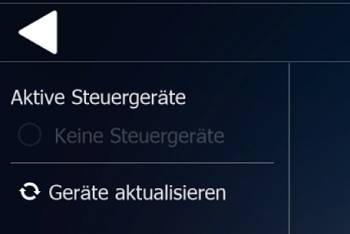 Double check of the IKARUS SimConnector: Double check of the IKARUS SimConnector:
Follow the steps on this page to find a possible error when using the SimConnector. To check the SimConnector for malfunction, the Single-channel mode (connection as shown in the photo above) is best suited. Start the aeroflyRC10 first without SimConnector. If the software was installed correctly, the software will start with at least one model in a scenerie. In the main menu under “Controller” you will now see non interface is initially recognized. Now connect the SimConnector to the computer and wait for the Windows message that the new device is being set up. Then click on “Refresh Controller” again. The interface should now be displayed and in the middle of the screen the Message appears that the control unit requires a initial setup. |
Preparations for SimConnector
 Before you start calibrating the control unit, the SimConnector must be in the correct operating mode. For the initial setup, the Single-Channel mode is best. Do not connect a receiver to the SimConnector yet. Do not use any USB hubs at the beginning. Now the Mode LED lights up continuously and the Single Channel LED flashes blue. Important: If an LED other than the single-channel LED is flashing, please press the programming button until the LED starts to cycle through the different operating modes and only release it when the LED is at “Single Channels” lights up. Before you start calibrating the control unit, the SimConnector must be in the correct operating mode. For the initial setup, the Single-Channel mode is best. Do not connect a receiver to the SimConnector yet. Do not use any USB hubs at the beginning. Now the Mode LED lights up continuously and the Single Channel LED flashes blue. Important: If an LED other than the single-channel LED is flashing, please press the programming button until the LED starts to cycle through the different operating modes and only release it when the LED is at “Single Channels” lights up.
|
Initial preparations
 The SimConnector detects almost all each receiver. The only requirement is that the receiver and transmitter are bound. Check that the receiver is correctly bound to the transmitter by connecting a battery and at least one servo to the receiver. If you connect the servo to all outputs from the transmitter then you can go to step 4. Important note: Never connect an external battery to the receiver together with the SimConnector . The SimConnector detects almost all each receiver. The only requirement is that the receiver and transmitter are bound. Check that the receiver is correctly bound to the transmitter by connecting a battery and at least one servo to the receiver. If you connect the servo to all outputs from the transmitter then you can go to step 4. Important note: Never connect an external battery to the receiver together with the SimConnector .
|
SimConnector and transmitter calibrate
 Now connect the receiver to the SimConnector as shown in the picture at the top of this page. The 3-wire cable goes to channel 1 on the receiver and simultaneously supplies the receiver with Power. Connect the other patch cables so that slot “2” on the SimConnector goes to Channel2 on the receiver. Then “3” on Channel3 up to max “8” on Channel8 on the receiver. Now go to the main menu of the aeroflyRC10 and click on “Search for new control unit” under “Control units”. Then on “Basic settings” and in the following selection on the transmitter symbol. In the next step (picture on the right) at least 4 channel bars should turn white when you move the two joysticks on the transmitter. Check that the four basic functions have at least one the channel bar can be moved and the bars are in the middle when the transmitter sticks are also in the middle. You will only be able to move and then calibrate the other channel bars if other channels on the transmitter are also being output to the receiver. Now connect the receiver to the SimConnector as shown in the picture at the top of this page. The 3-wire cable goes to channel 1 on the receiver and simultaneously supplies the receiver with Power. Connect the other patch cables so that slot “2” on the SimConnector goes to Channel2 on the receiver. Then “3” on Channel3 up to max “8” on Channel8 on the receiver. Now go to the main menu of the aeroflyRC10 and click on “Search for new control unit” under “Control units”. Then on “Basic settings” and in the following selection on the transmitter symbol. In the next step (picture on the right) at least 4 channel bars should turn white when you move the two joysticks on the transmitter. Check that the four basic functions have at least one the channel bar can be moved and the bars are in the middle when the transmitter sticks are also in the middle. You will only be able to move and then calibrate the other channel bars if other channels on the transmitter are also being output to the receiver.
|
Possible sources of error:
The line “SIM Game Controller” does not appear: If the line remains empty after searching for a new controller, even though the LED on the SimConnector is lit, press the programming button once briefly. When the mode LED and the single-channel LED light up again, repeat the search for a new controller. You may need to try this step several times. 
- Please check again whether the receiver is bound to the transmitter.
- Please check the cable connections as shown in the illustration on the right. The three-core cable must be plugged into channel 1 in the receiver. This is connected to the connector with the 7 wires. These cables are plugged into channel 2 in the receiver in ascending order. Also pay attention to the polarity of the three-core cable on the SimConnector as shown in the label. (The orange wire of the three-core cable is connected to “1” on the SimConnector.
- Please check whether the mode LED is permanently purple and the single-channel LED is permanently blue.
|
The bars for the individual channels still don’t move for me?
If you have checked everything again, then the aeroflyRC10 must also be able to read the signals from the receiver. If you still don’t see any moving channel bars, disconnect the SimConnector from the computer, exit aeroflyRC10, restart the computer, reconnect the SimConnector to the computer and in the aeroflyRC search for a new control unit again.
|
 Option #1: Single-channel mode (up to 8 channels) Connect our RC SimConnector #3031100 to a free USB port on your Windows or Apple Mac computer. The interface will be automatically recognized by your computer. Connect your own RC receiver to the USB interface using the included patch cables. The receiver must output at least 4 channels, a maximum of 8 channels can be used in single-channel mode. We recommend this solution for normal MPX and Futaba receivers without a data bus system.
Option #1: Single-channel mode (up to 8 channels) Connect our RC SimConnector #3031100 to a free USB port on your Windows or Apple Mac computer. The interface will be automatically recognized by your computer. Connect your own RC receiver to the USB interface using the included patch cables. The receiver must output at least 4 channels, a maximum of 8 channels can be used in single-channel mode. We recommend this solution for normal MPX and Futaba receivers without a data bus system. Option #2: S-Bus systems Connect our RC SimConnector #3031100 to a free USB port on your Windows or Apple Mac computer. The interface will be automatically recognized by your computer. Use a cable to connect your RC receiver with S-Bus signal to the USB interface. This solution can be used for the following receiver systems: Spektrum satellite DSMX, Futaba S-Bus, Futaba FASST S.Bus2, MPX-SRXL, Graupner HoTT-SUM-1, DSM2 and DSMX receivers.
Option #2: S-Bus systems Connect our RC SimConnector #3031100 to a free USB port on your Windows or Apple Mac computer. The interface will be automatically recognized by your computer. Use a cable to connect your RC receiver with S-Bus signal to the USB interface. This solution can be used for the following receiver systems: Spektrum satellite DSMX, Futaba S-Bus, Futaba FASST S.Bus2, MPX-SRXL, Graupner HoTT-SUM-1, DSM2 and DSMX receivers.



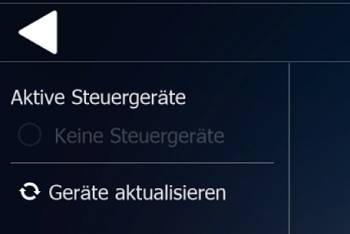 Double check of the IKARUS SimConnector:
Double check of the IKARUS SimConnector: Before you start calibrating the control unit, the SimConnector must be in the correct operating mode. For the initial setup, the Single-Channel mode is best. Do not connect a receiver to the SimConnector yet. Do not use any USB hubs at the beginning. Now the Mode LED lights up continuously and the Single Channel LED flashes blue. Important: If an LED other than the single-channel LED is flashing, please press the programming button until the LED starts to cycle through the different operating modes and only release it when the LED is at “Single Channels” lights up.
Before you start calibrating the control unit, the SimConnector must be in the correct operating mode. For the initial setup, the Single-Channel mode is best. Do not connect a receiver to the SimConnector yet. Do not use any USB hubs at the beginning. Now the Mode LED lights up continuously and the Single Channel LED flashes blue. Important: If an LED other than the single-channel LED is flashing, please press the programming button until the LED starts to cycle through the different operating modes and only release it when the LED is at “Single Channels” lights up. The SimConnector detects almost all each receiver. The only requirement is that the receiver and transmitter are bound. Check that the receiver is correctly bound to the transmitter by connecting a battery and at least one servo to the receiver. If you connect the servo to all outputs from the transmitter then you can go to step 4. Important note: Never connect an external battery to the receiver together with the SimConnector .
The SimConnector detects almost all each receiver. The only requirement is that the receiver and transmitter are bound. Check that the receiver is correctly bound to the transmitter by connecting a battery and at least one servo to the receiver. If you connect the servo to all outputs from the transmitter then you can go to step 4. Important note: Never connect an external battery to the receiver together with the SimConnector . Now connect the receiver to the SimConnector as shown in the picture at the top of this page. The 3-wire cable goes to channel 1 on the receiver and simultaneously supplies the receiver with Power. Connect the other patch cables so that slot “2” on the SimConnector goes to Channel2 on the receiver. Then “3” on Channel3 up to max “8” on Channel8 on the receiver. Now go to the main menu of the aeroflyRC10 and click on “Search for new control unit” under “Control units”. Then on “Basic settings” and in the following selection on the transmitter symbol. In the next step (picture on the right) at least 4 channel bars should turn white when you move the two joysticks on the transmitter. Check that the four basic functions have at least one the channel bar can be moved and the bars are in the middle when the transmitter sticks are also in the middle. You will only be able to move and then calibrate the other channel bars if other channels on the transmitter are also being output to the receiver.
Now connect the receiver to the SimConnector as shown in the picture at the top of this page. The 3-wire cable goes to channel 1 on the receiver and simultaneously supplies the receiver with Power. Connect the other patch cables so that slot “2” on the SimConnector goes to Channel2 on the receiver. Then “3” on Channel3 up to max “8” on Channel8 on the receiver. Now go to the main menu of the aeroflyRC10 and click on “Search for new control unit” under “Control units”. Then on “Basic settings” and in the following selection on the transmitter symbol. In the next step (picture on the right) at least 4 channel bars should turn white when you move the two joysticks on the transmitter. Check that the four basic functions have at least one the channel bar can be moved and the bars are in the middle when the transmitter sticks are also in the middle. You will only be able to move and then calibrate the other channel bars if other channels on the transmitter are also being output to the receiver.