|
General information about the IKARUS-Download-Installer On this page you`ll find information about installing aerofly flight simulators with the IKARUS Download Installer. At the end of this page you`ll find special tips for different browers or anti virus software. |
|
Step 1: Download-Installers and Productkeys delivery
|
|
Step 2: Saving the Download Installers temporarily Because our flight simulators requires up to 14 GB of data the download of this datas is managed by a download installer. It is a small executive file with about 500 kB. With the confirmation email you get this utility as a link. Click on the link to save the intaller on your computer. If your browser displays an error message please copy the link from our email and paste it into the address line of your internet browser. In both cases the Installer will be saved in the folder “Downloads” on your computer. |
|
Step 3: Start Download-Installer O
If your virus scanner or windows defender starts blocking the file please check the name and procced. |
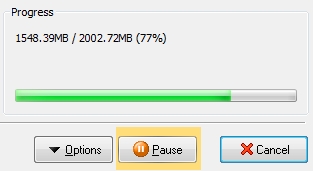 With the pause button you can pause the download at any time if you wish. To continue click the play button again. After some time the progress bar will be updated With the pause button you can pause the download at any time if you wish. To continue click the play button again. After some time the progress bar will be updated |
|
Step 4: Program Installation The last file of the managed download is the auto run “Setup.exe” of the flight simulator. At first you will be asked for the program language. You can select the language and continue or cancel the installation if you want to do this later. You can restart by double-click the “setup.exe” at any time. Follow the further instructions. It is strongly recommended to use the suggested installation path. At the end of the installation you`ll have an icon on the desktop of your computer to start the program by a doubleclick. |
Help for users of the Chrome/Edge browsers “the file cannot be downloaded safely”. Downloads are often initially blocked in the Microsoft Edge or Chrome browsers. A typical message is that the file cannot be downloaded safely.
Procedure for the “Edge” browser: In the case of a blocked download, click on the three dots next to the entry in the download list and then select “Keep”. You will be warned again in the next information window. Click on “Show more” and then on “Keep anyway”. The download is then approved. After this release, it is possible that you will have aerofly installation data on your PC immediately, as some browsers have already carried out the download in the background and only block access to the file. The release must be granted for all *.bin files and finally also for the setup.exe.
Procedure for the “Chrome” browser: First right-click the link to the installer in the e-mail and then select “Save link as…”. Then select the storage location (e.g. the Downloads folder). If you see a message in the bottom left-hand corner of the Chrome browser that the installer “cannot be downloaded safely”, click on the small arrow next to the message and select “Keep”. The installer should then be saved in the download folder. There you can right-click to run the installer “as administrator”, i.e. to start it.




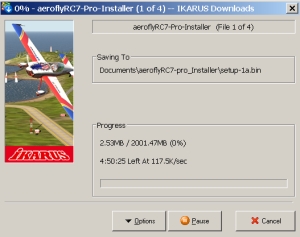
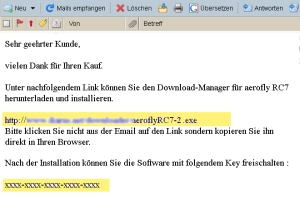 After payment receipt you will get a confirmation mail with a link to the download installer and a seperate mail with the product key for activation.
After payment receipt you will get a confirmation mail with a link to the download installer and a seperate mail with the product key for activation.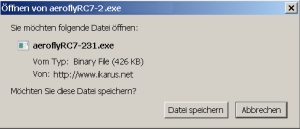
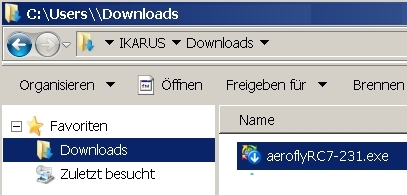 pen the “Downloads” folder on your computer and doubleclick the executive file. At first the download installer will save all datas on your computer.
pen the “Downloads” folder on your computer and doubleclick the executive file. At first the download installer will save all datas on your computer.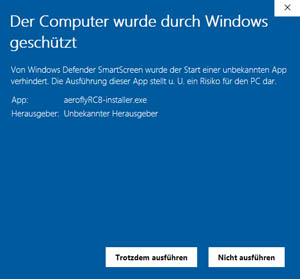 The aeroflyRC-Installer is named: DL-Installer-aaeroflyRC.exe The aeroflyRC-Installer is named: aeroflyRC-DownLoadManager.exe If there is an interruption of the internet connection the installer will resume automaticly. Depending on the bandwidth of your internet connection it will take several hours to download all files. Please note that the installer also works in the background. You can still use other programs on your computer. But please talke care about a stable internet connection.
The aeroflyRC-Installer is named: DL-Installer-aaeroflyRC.exe The aeroflyRC-Installer is named: aeroflyRC-DownLoadManager.exe If there is an interruption of the internet connection the installer will resume automaticly. Depending on the bandwidth of your internet connection it will take several hours to download all files. Please note that the installer also works in the background. You can still use other programs on your computer. But please talke care about a stable internet connection.