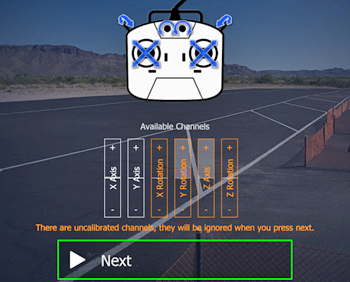Checking an IKARUS RC FlightController #3036012 for (mal)function:
Follow the steps on this page to troubleshoot any errors when using an IKARUS RC FlightController in aeroflyRC10.
|
Click on “Controller” in the blue main menu and then on “Refresh devices” in the window that opens. You should see a line “PPM” for the controller and receive the message that the control unit requires a initial setup. If you don’t see any device, it is always due to the connection between the control device and the computer, but never to the aerofly installation. First try a different USB port on the computer. Please do not initially use USB extension cables or active USB hubs with an own power supply. |
2. Step:
Important: The right switch on the RC FlightController must be set to “OFF” for the next steps. Please also set the throttle stick vertically (mid throttle) and all 4 trimmers in the middle position. |
3. Step:
In this window you can check the functions of the controller individually. Move the two sticks individually to the maximum positions and back to the middle. Every function bar that is correctly recognized changes its color to white. Also operate the switch on the transmitter (left) and the rotary encoder (right). If all bars are white and the bars individually follow the inputs on the transmitter, the recognition of the controller is correct and the controller is fine. |
|
More tips:
|





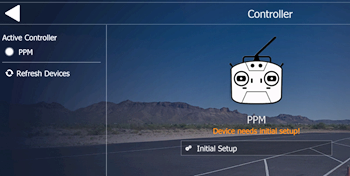 Plug in the USB plug into a free USB port. On a Windows PC, wait for the system message that a new component is being recognized and set up. If the aeroflyRC10 was installed correctly, the software will start with at least one model in a scenerie.
Plug in the USB plug into a free USB port. On a Windows PC, wait for the system message that a new component is being recognized and set up. If the aeroflyRC10 was installed correctly, the software will start with at least one model in a scenerie.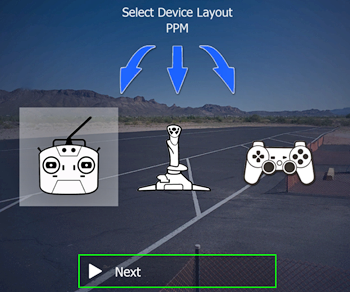 After clicking on “Initial Setup” this selection opens. When using an RC FlightController #3036012, select the left pictogram with the transmitter symbol and click on “Next”.
After clicking on “Initial Setup” this selection opens. When using an RC FlightController #3036012, select the left pictogram with the transmitter symbol and click on “Next”.