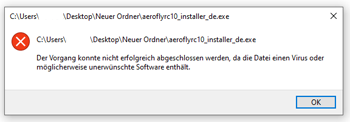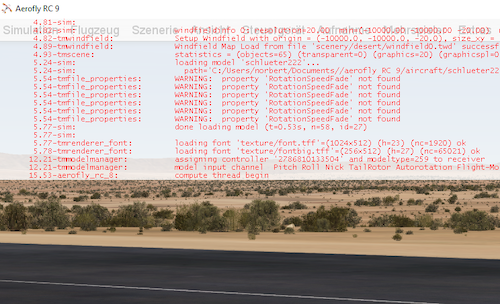In the FAQ (frequently asked questions) you will find answers about the aeroflyRC. If you cannot find an answer to your question below, you can contact support by e-mail.
- FAQ: Interfaces on the aeroflyRCFAQ: Interfaces on the aeroflyRC On this page you will find all important information about interfaces on the aeroflyRC. First of all, all IKARUS interfaces are fully compatible with Windows 10/11 and all current macOS versions. If your device is not recognized, please first follow this systematic troubleshooting test. General Information For all third-party devices,(…)
- FAQ: My Mac computer only has USB-C ports?
FAQ: My Mac computer only has USB-C ports?
At all aeroflyRC and under all current macOS versions, you can connect any original IKARUS USB hardware using a USB-C to full-format USB adapter. - How can I check/improve the performance on my PCIf aeroflyRC isn’t running smoothly on your Windows PC, you can adjust the following settings to improve performance: Note: All of the points mentioned here only apply to graphics cards that meet the minimum requirements for a Vulcan-compatible 3D graphics card with 2 GB of RAM. Please first enable the frame rate (FPS) display via(…)
- FAQ: My aerofly installer has been moved to quarantine
FAQ: My aerofly installer has been moved to quarantine
If you have activated Windefender with immediate protection and monitoring of all folders in Win10/11, it is possible that the aeroflyRC installer has been quarantined with the adjacent error message. There are then the following solutions - FAQ: What do I have to consider with aeroflyRC and a notebook?
FAQ: What do I need to consider with the aeroflyRC and a notebook
In principle, it is possible to operate the aerofly on a notebook. However, please note that “not all notebooks are the same”. - FAQ: How to connect a second player commander
FAQ: What do I need to consider if I want to connect a 2nd controller?
If you want to fly with two people on one computer in the aeroflyRC, you need two free USB ports and two USB input devices - How can I display the aerofly on a TV set?
How can I display the aerofly on a TV set?
Continue reading - Additional features of the multicopter
Additional features of the multicopter
You can control a drone or multicopter in aeroflyRC with various additional functions: Stabi-Mode, Acro-Mode and Coming Home. Here you can see which buttons are used to call up the functions. - aerofly and OneDrive
aerofly and OneDrive
If you have activated the OneDrive cloud storage service under Win10/11, the aerofly may store its user directory in the cloud storage. This is possible, but it may affect the storage of the transmitter calibration or activation. - What kind of graphics card do I need for the aeroflyRC?
What kind of graphics card do I need for the aeroflyRC?
You need a 3D graphics card for the aerofly in order to have a smooth display in all scenes and with all features and to enjoy the great graphics. On this page you will find all the information you need about graphics cards. - Can I use my IKARUS RC/FlightController with aeroflyFS?
FAQ: Can I also use my IKARUS controller on the aeroflyFS?
To use the IKARUS RC/FlightController #3036012 on the aeroflyFS, you only need to calibrate it directly in the program. To do this, follow these instructions: - FAQ: Error codes in aeroflyRC8 / RC9 / RC10
FAQ: Error codes in aeroflyRC8 / RC9 / RC10
On this page you will find the solutions to all error codes such as #2004 or #2005 - FAQ: Where should I ship an hardware for inspection / repair?
FAQ: Where should I ship an hardware for inspection / repair?
Before sending in a hardware component for inspection, please note the following information - FAQ: All about virtual reality
FAQ: All about virtual reality
On this page we answer the most important questions about virtual reality headsets (VR)
- FAQ: How can I reset an aeroflyRC to factory settings?
FAQ: How can I reset an aeroflyRC to factory settings?
In some cases it may be necessary to reset the aerofly to the status after the first installation. For example if you have set the graphic settings to “Ultra” and the program cannot be launched afterwards or you want to delete all old calibrations of an USB Device. - FAQ: Moving or reinstalling aeroflyRC
FAQ: How to rebuild an aeroflyRC under Windows?
If you want to reinstall an aeroflyRC on the same Windows-PC than please do not use any assistent programs or a RegCleaner for a deinstalltion. Please follow these instructions: - FAQ: Why does the follow mode not work?
FAQ: Why does the follow mode not work?
If you want to use the views “follow aricraft” or the “cockpit mode”, please select one of the 4D- sceneries. In photographic sceneries it is not possible change your viewing point for “follow aircraft” mode, nor for the “cockpit mode”. - FAQ: How to connect a second player at aeroflyRC?
FAQ: How to connect a second player at aeroflyRC?
Flying in second player mode you need two free USB ports and two USB input devices (Commander or interfaces). Please take care about the following aspects: - FAQ: Why do I see these programming lines?
FAQ: Why do such programming lines appear on my screen?
If you see such programming lines at the edge of the screen, you can switch them off again with the following key combinations - FAQ: Where I can find the tm.log file?
FAQ: Where I can find the tm.log file?
The “tm.log” file is an important tool for the technical support team. See here how to locate the file under Windows or macOS.